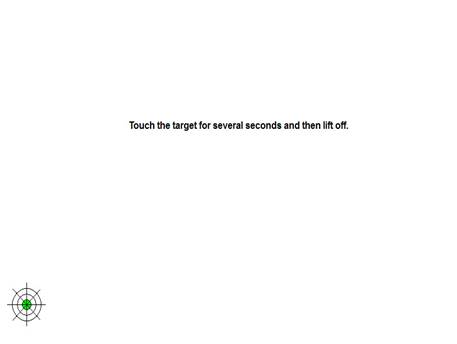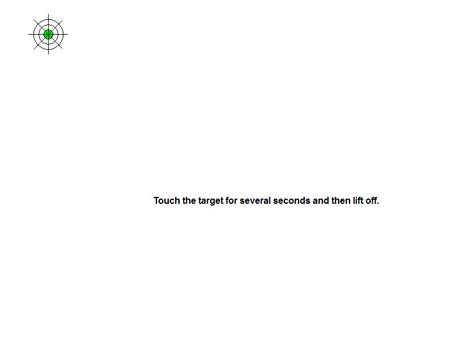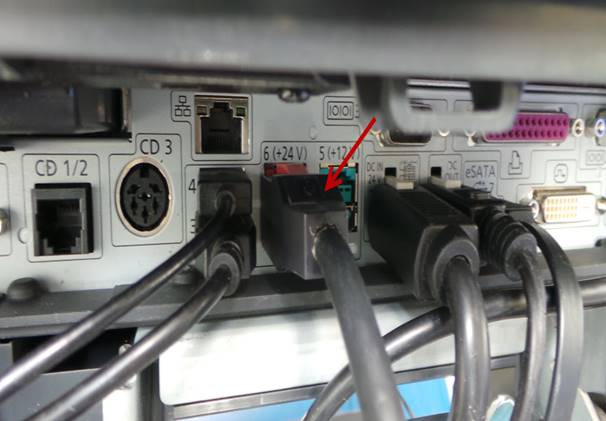WI #118 PANASONIC
JS-960
|
JS960-HEAD
|
JS960-HEAD
|
|
JS960
|
JS960
|
MANTENIMIENTO Y LIMPIEZA / MAINTENANCE AND CLEANING
Deslice los seguros de la cubierta trasera de la base de la unidad que se encuentran en la parte de abajo para poder desinstalarla
Slide the rear base cover latches on the bottom of the unit to remove it.

Desinstale la cubierta trasera de la base de la unidad.
Uninstall the rear cover from the base of the unit.

Desinstale la cubierta de los puertos.
Uninstall the port cover.
|
|
|
Retire los 4 tornillos señalados en la imagen para desinstalar las cubiertas laterales de la base de la unidad.
Remove the 4 screws indicated in the image to remove the side covers from the base of the unit.

Desinstale las cubiertas laterales de la unidad.
Uninstall the side covers of the unit.
|
|
|
Desconecte la fuente de poder.
Disconnect the power source.

Retire los tornillos señalados en la imagen para liberar la fuente de poder.
Remove the screws indicated in the image to release the power source.

Retire la fuente de poder de la base de la unidad.
Remove the power source from the base of the unit.

Limpie el abanico de la fuente de poder.
Clean the power source fan.
Retire las cubiertas de la fuente de poder para una mejor limpieza.
Remove the covers from the power source for better cleaning.

Vuelva a instalar la fuente de poder.
Reinstall the power source.
Desconecte los cables de la unidad.
Disconnect the cables from the unit.

Retire el tornillo señalado en la imagen.
Remove the screw indicated in the image.

Deslice la cubierta para desinstalarla.
Slide the cover off to remove it.

Retire los 4 tornillos señalados en la imagen.
Remove the 4 screws indicated in the image.

Separe la unidad de la base.
Detach the unit from the base.

Suelte los 2 tornillos señalados en la imagen.
Loosen the 2 screws indicated in the image.

Deslice para separar el monitor de la tarjeta madre.
Slide to separate the monitor from the motherboard.
|
|
|
Retire los tornillos señalados en la imagen y después retire la cubierta metálica de la tarjeta madre.
Remove the screws indicated in the image, and then remove the metal cover from the motherboard.

Limpie toda la suciedad y polvo del abanico de la tarjeta madre.
Clean all dirt and dust from the motherboard fan.

Revise el voltaje de la batería de litio, debe ser 3.0 o más.
Check the lithium battery voltage, it should be 3.0 or more.
En caso de que sea 2.9 deberá reemplazar la batería.
In case it is 2.9 you will have to replace the battery.
|
|
|
Coloque la cubierta metálica de la tarjeta madre, reinstale el monitor y vuelva a instalar la unidad en la base.
Put the metal cover on the motherboard, reinstall the monitor and reinstall the unit in the base.
PRUEBAS / TESTS
Desinstale el disco duro.
Uninstall the hard drive.
JS960
Gire la bisagra.
Rotate the hinge.

Saque la base del disco duro.
Remove the base from the hard drive.

JS960-HEAD
Retire el tornillo y desinstale la cubierta metálica.
Remove the screw and uninstall the metal cover.

Gire la bisagra.
Rotate the hinge.

Saque la base del disco duro.
Remove the base from the hard drive.

Desinstale el disco duro de la base.
Uninstall the hard drive from the base.

Instale el disco de prueba Panasonic JS-960 en la base para el disco duro e instálelo en la unidad.
Install the Panasonic JS-960 test disc in the hard drive base and install it in the unit.

Instale el teclado y ratón.
Install the keyboard and mouse.
Conecte el cable de alimentación de corriente o la fuente de poder, según sea necesario.
Connect the power cord or the power source, as needed.
|
Cable de alimentación de corriente Power supply cable
|
Fuente de poder Power source
|
Encienda la unidad.
Turn on the unit.

Localice en el escritorio el icono Control Panel y ejecútelo.
Locate the Control Panel icon on your desktop and run it.
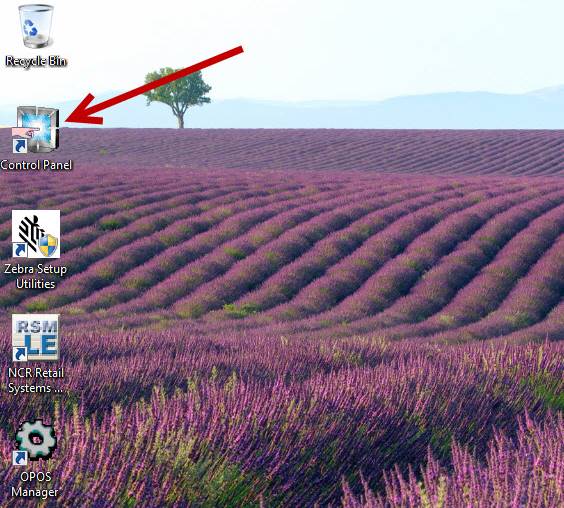
Siga las instrucciones para calibrar la pantalla táctil.
Follow the instructions to calibrate the touch screen.
|
|
|
Seleccione – Select Accept
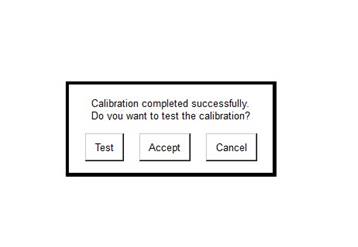
Verifique que la pantalla táctil funcione correctamente.
Verify that the touch screen works correctly.
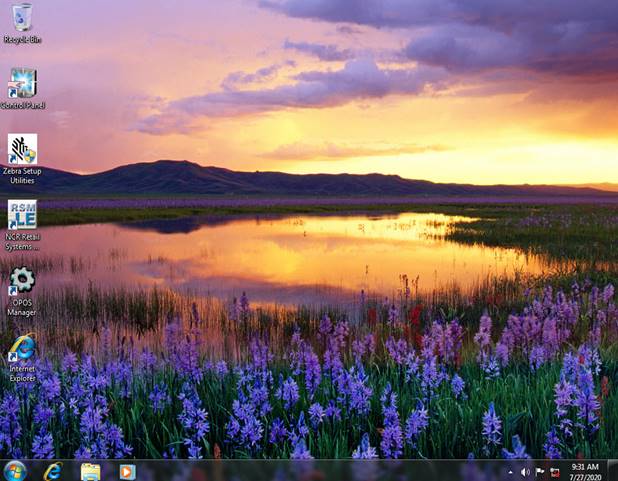
Instale el simulador de la caja de efectivo en el puerto CD 1/2
Install the cash box simulator on the CD 1/2 port
|
|
|
Localice y ejecute el icono OPOS Manager.
Locate and run the OPOS Manager icon.
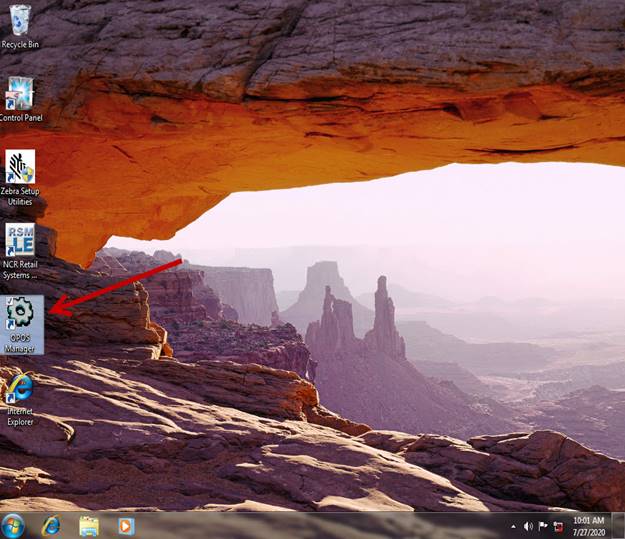
Verifique la posición del interruptor de la caja, debe estar en posición A.
Check the position of the box switch, it should be in position A.

Seleccione CashDrawer 1 y luego seleccione Open Drawer.
Select CashDrawer 1 and then select Open Drawer.
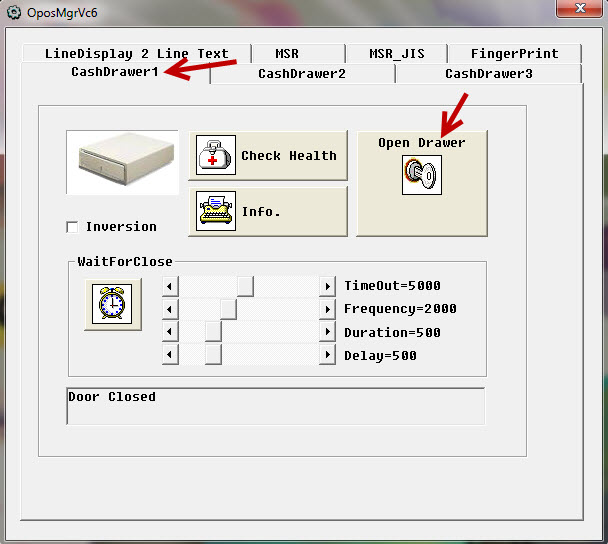
El simulador de la caja se debe abrir.
The box simulator should open.
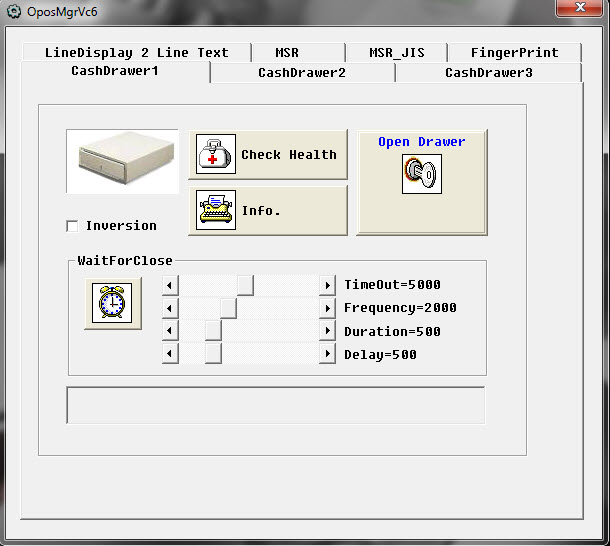
Cierre manualmente el simulador de la caja y repita la prueba varias veces.
Manually close the simulator from the box and repeat the test several times.
Cambie la posición del interruptor de la caja a Posición B.
Change the position of the box switch to Position B.

Seleccione Cash Drawer 2 y luego Open Drawer.
Select Cash Drawer 2 and then Open Drawer.
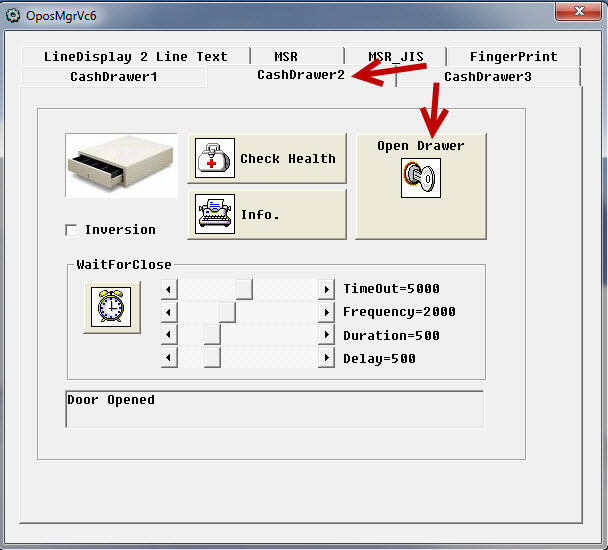
El simulador de la caja se debe abrir, cierre manualmente. Repita la prueba varias veces.
The box simulator must open, then close manually. Repeat the test several times.
Desinstale el simulador de la caja.
Uninstall the simulator from the box.
Seleccione – Select LineDisplay 2 Line Text
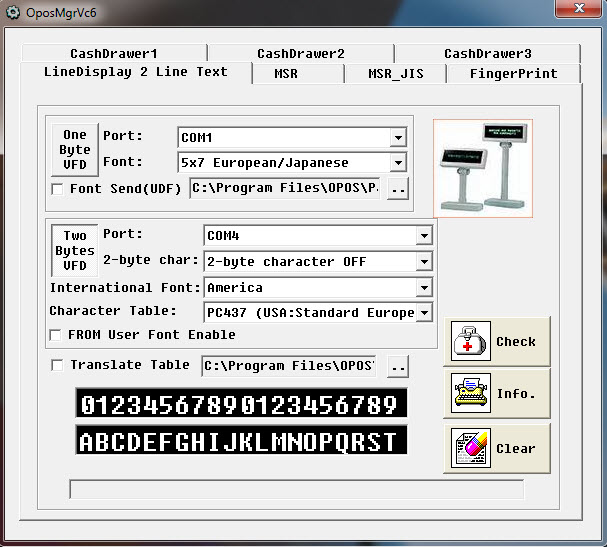
El Display trasero desplegara una serie de caracteres. Verificar que la luz sea uniforme en todos los caracteres.
The rear display displays a series of characters. Verify that the light is uniform in all characters.

Seleccione – Select Clear
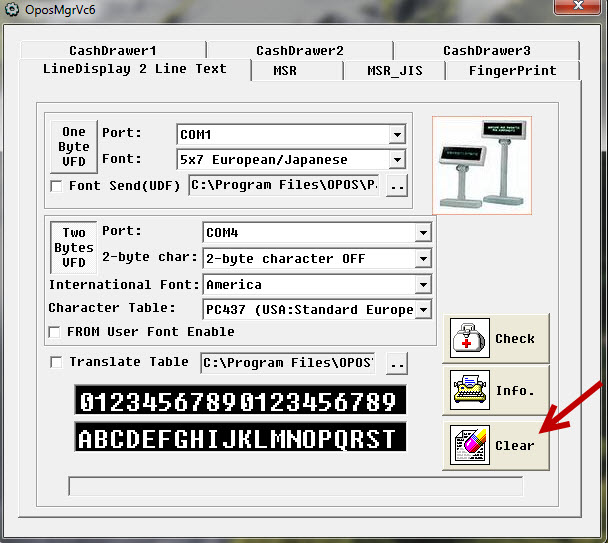
El Display se debe apagar.
The display should turn off.

Cierre el programa.
Close the program.
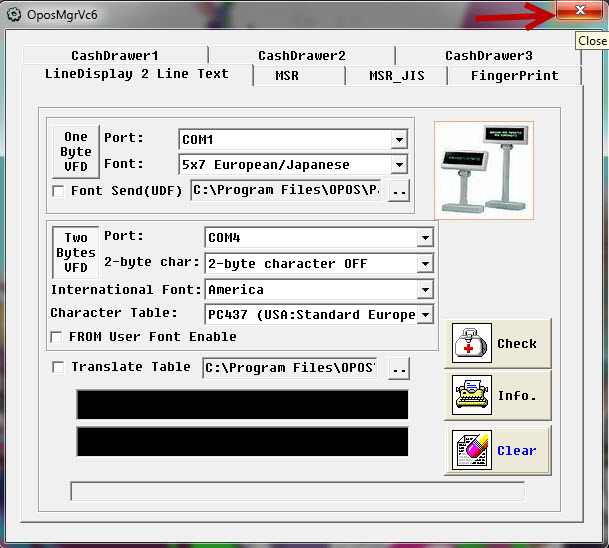
Localice la impresora Zebra LP2824 de interfaz Serial.
Locate the Zebra LP2824 Serial Interface Printer.
Instálela en el puerto Serial COM 1.
Install it on the Serial COM 1 port.
|
|
|
Ejecute el icono Zebra Setup Utilities como administrador.
Run the Zebra Setup Utilities icon as administrator.

Seleccione LP 2824 COM1: y luego seleccione Open Printer Tools
Select LP 2824 COM1: and then select Open Printer Tools
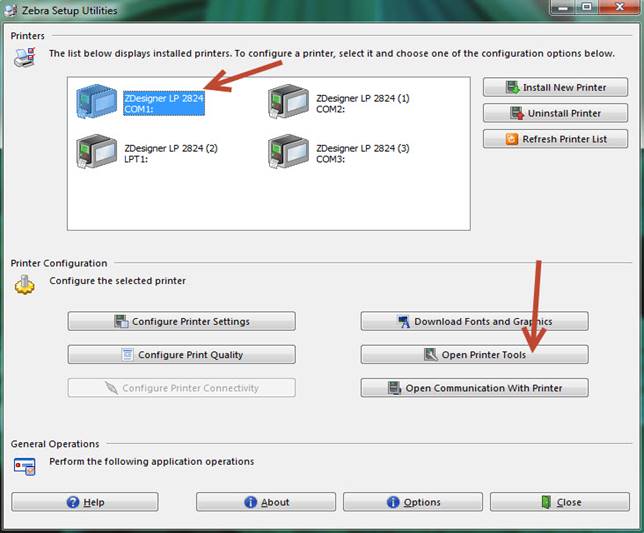
Seleccione – Select Feed one label
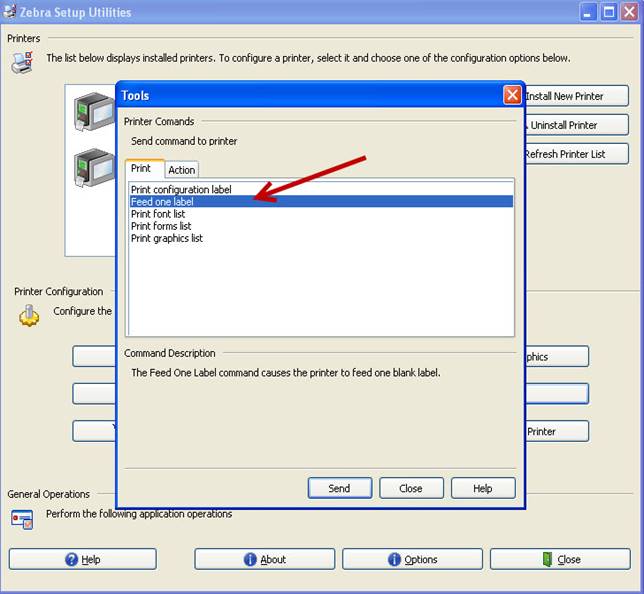
Seleccione – Select Send
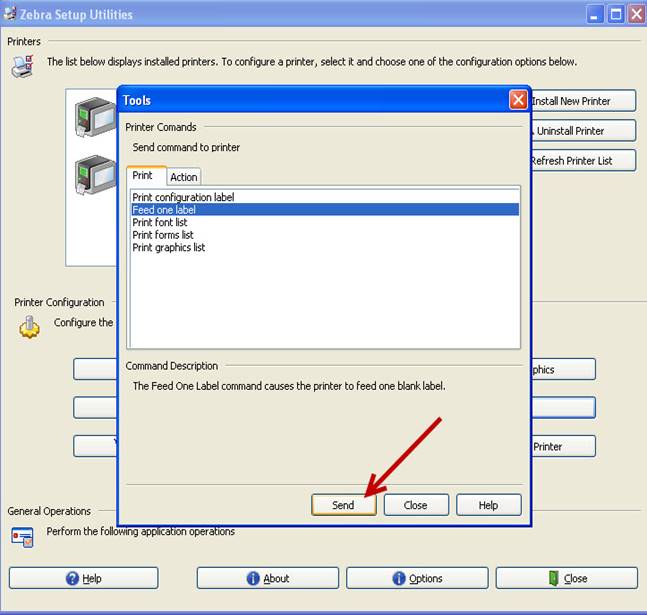
La impresora enviará una etiqueta.
The printer will send a label.

Seleccione – Select Close
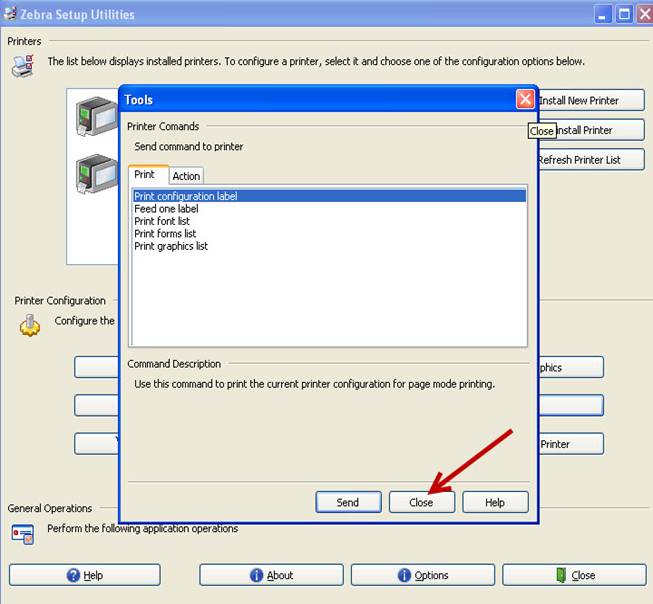
Cambie la impresora al puerto serial COM 2.
Change the printer to the COM 2 serial port.

Seleccione LP 2824 COM2: y luego seleccione Open Printer Tools.
Select LP 2824 COM2: and then select Open Printer Tools.
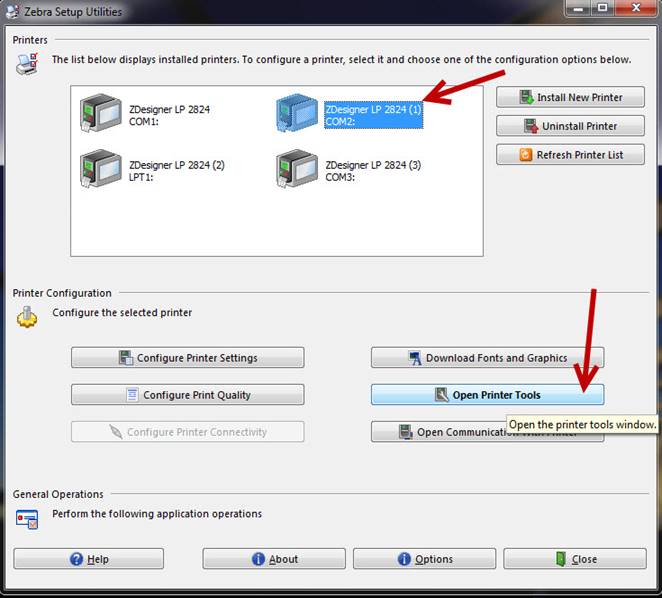
Seleccione – Select Feed one label
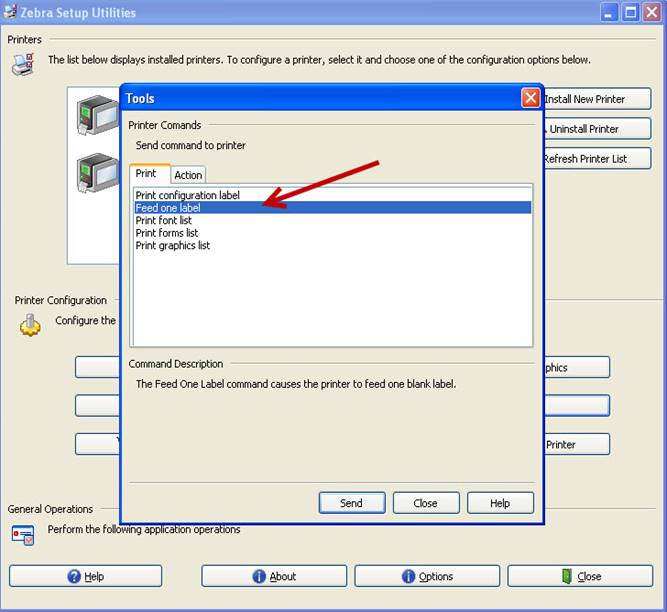
Seleccione – Select Send
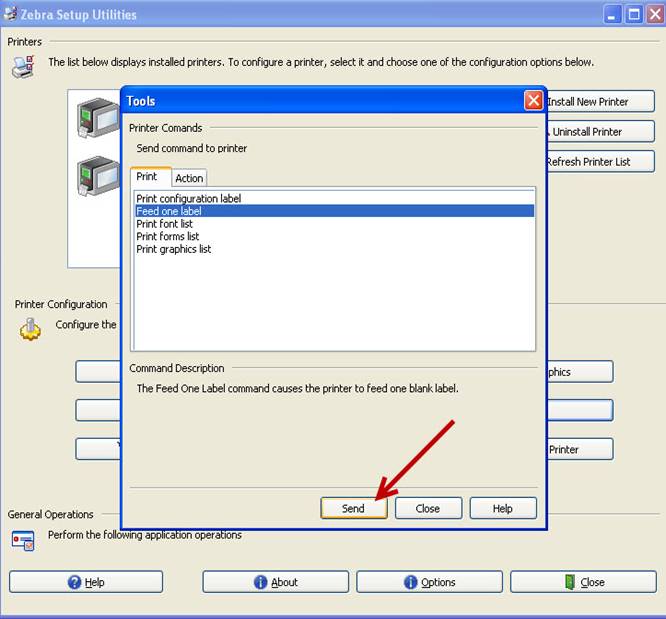
La impresora enviará una etiqueta.
The printer will send a label.

Seleccione – Select Close
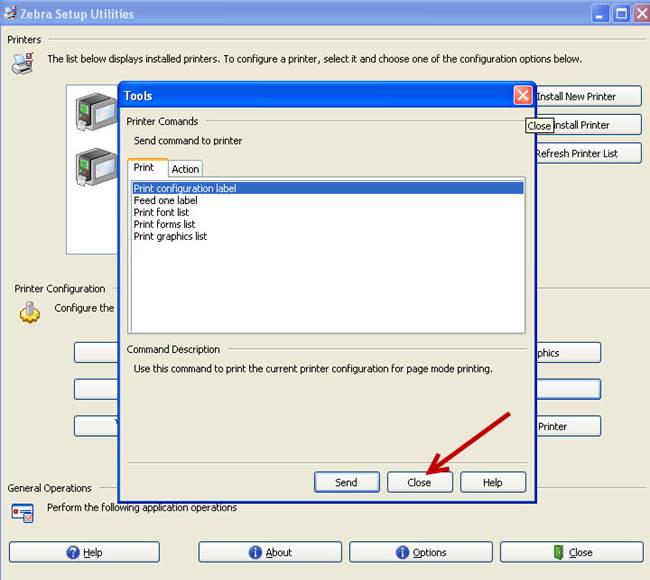
Cambie la impresora al puerto serial COM 3.
Change the printer to the COM 3 serial port.

Seleccione LP 2824 COM3: y luego seleccione Open Printer Tools.
Select LP 2824 COM3: and then select Open Printer Tools.
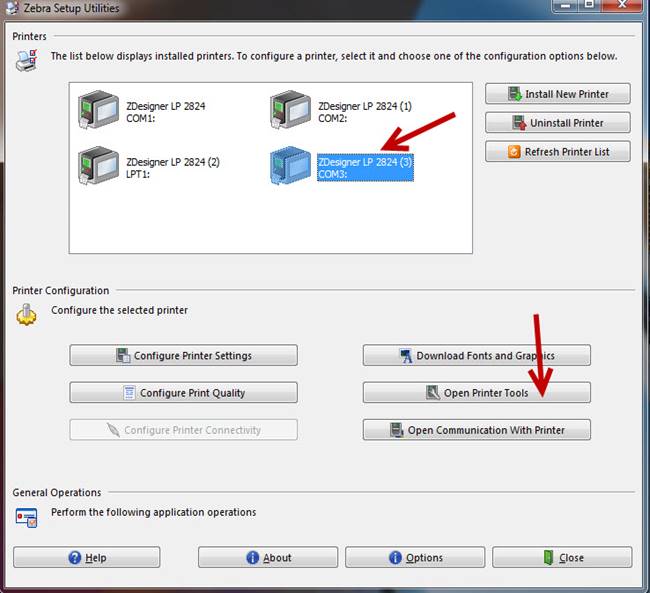
Seleccione – Select Feed one label
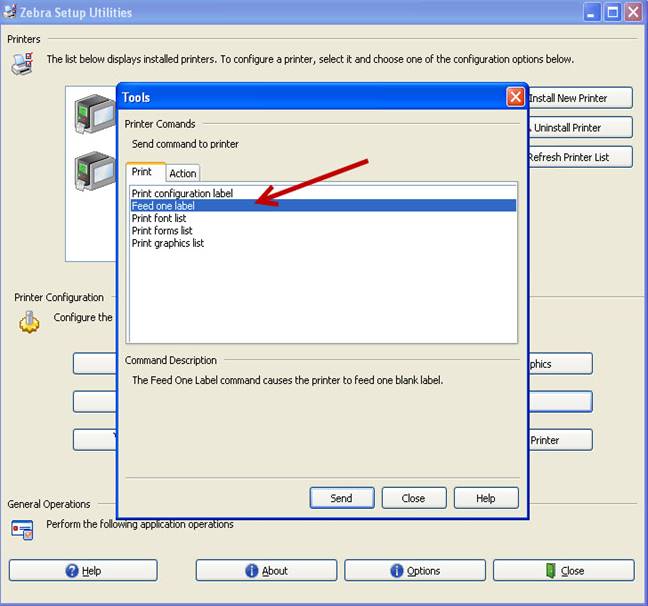
Seleccione – Select Send
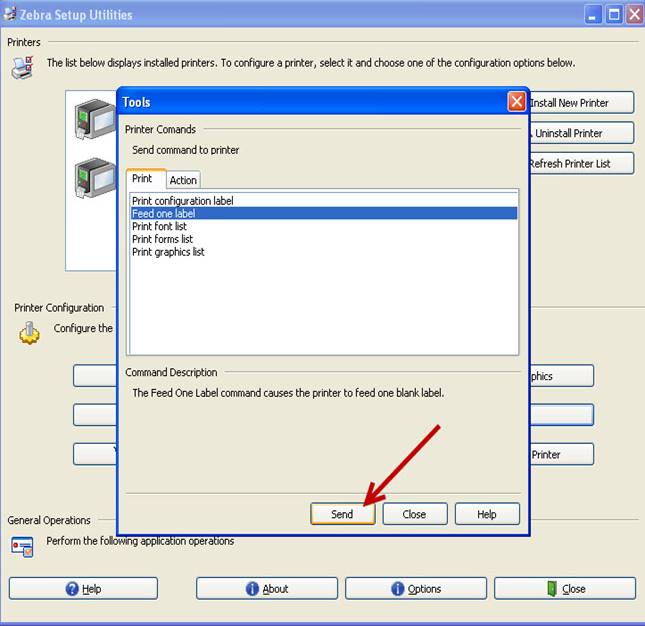
La impresora enviará una etiqueta.
The printer will send a label.

Seleccione – Select Close
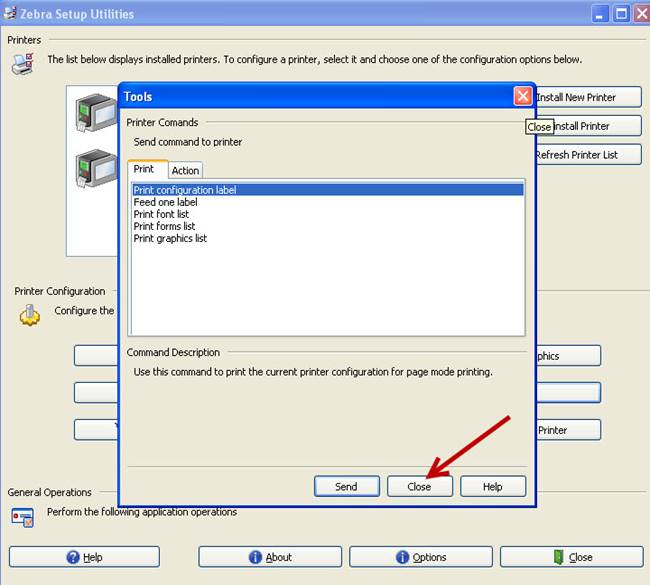
Seleccione Close y desinstale la impresora de interfaz Serial.
Select Close and uninstall the Serial interface printer.
Localice la impresora LP 2824 de interfaz LPT e instálela en el puerto LPT.
Locate the LP 2824 LPT interface printer and install it on the LPT port.
|
|
|
Seleccione LP2824 LPT1: y luego seleccione Open Printer Tools.
Select LP2824 LPT1: and then select Open Printer Tools.
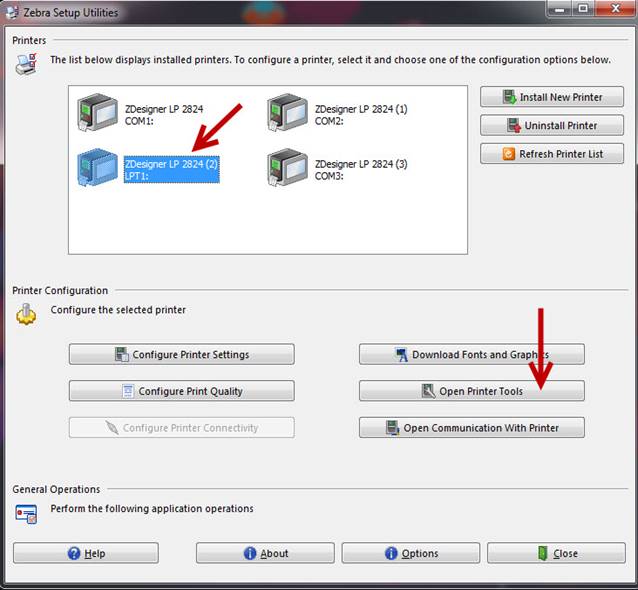
Seleccione – Select Feed one label
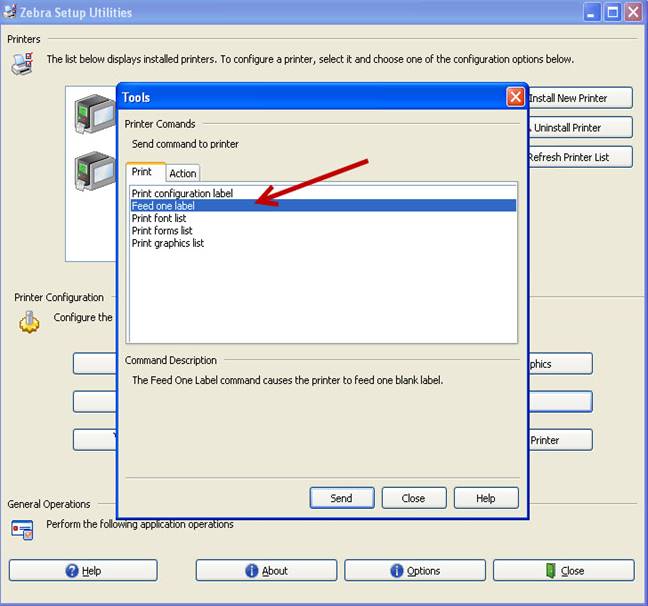
Seleccione – Select Send
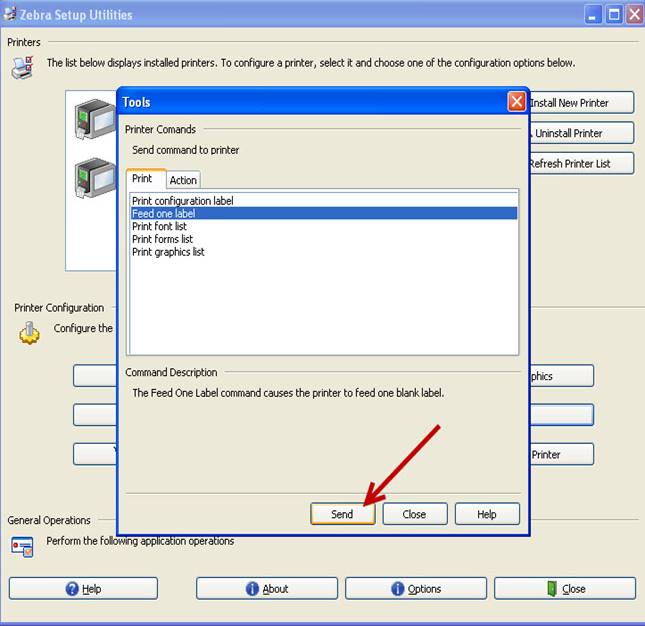
La impresora enviara una etiqueta.
The printer will send a label.

Seleccione – Select Close
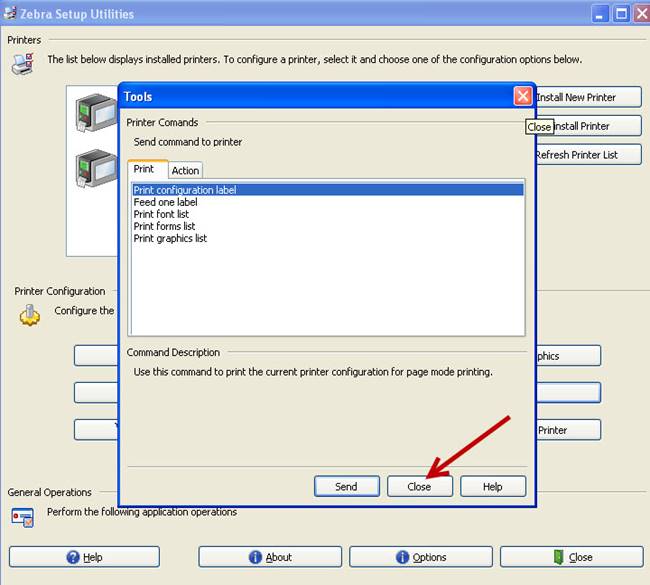
Seleccione nuevamente Close.
Select Close again.
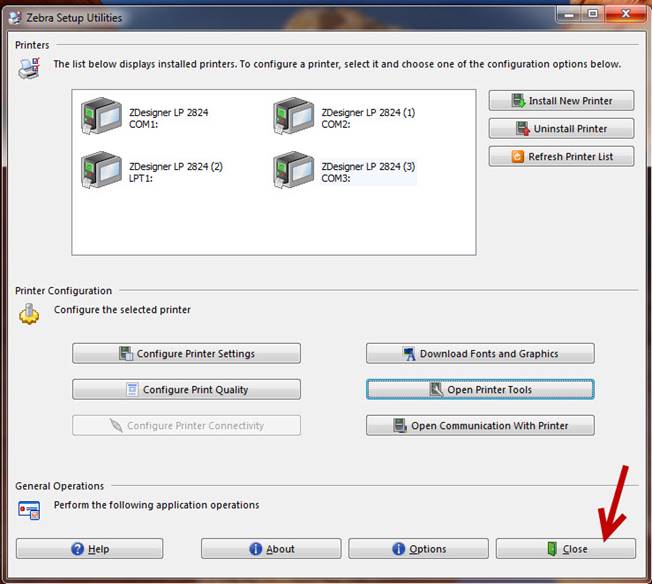
Desinstale la impresora.
Uninstall the printer.
Localice la impresora 7197 e instálela en el puerto 6 (+24V).
Locate the 7197 printer and install it on port 6 (+ 24V).
|
|
|
Localice y ejecute el icono NCR Retail System Manager.
Locate and run the NCR Retail System Manager icon.
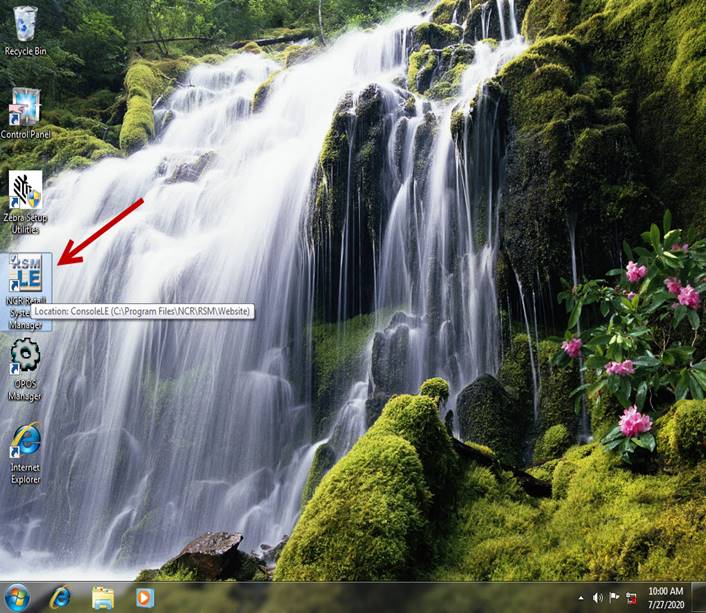
Seleccione POS Printer y luego seleccione Diagnostics.
Select POS Printer and then select Diagnostics.

Seleccione – Select OK
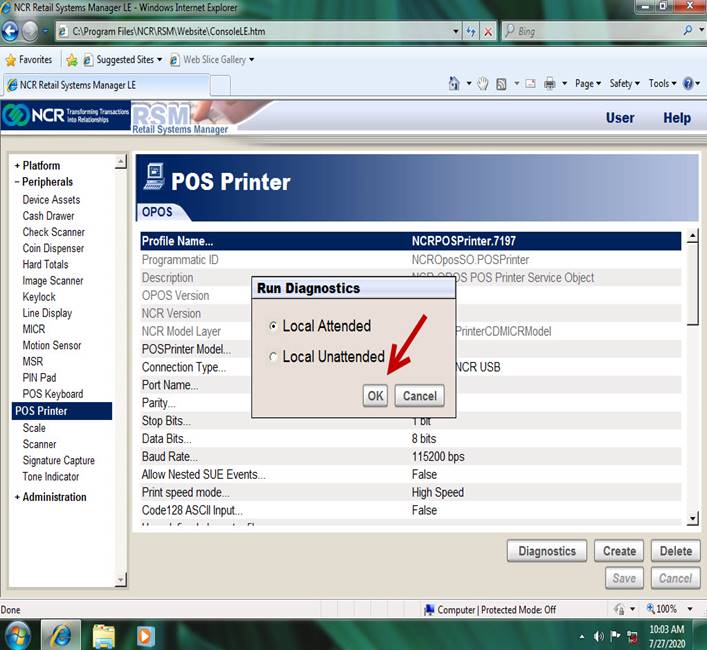
Seleccione Print diagnostic string y luego seleccione Run Test.
Select Print diagnostic string and then select Run Test.
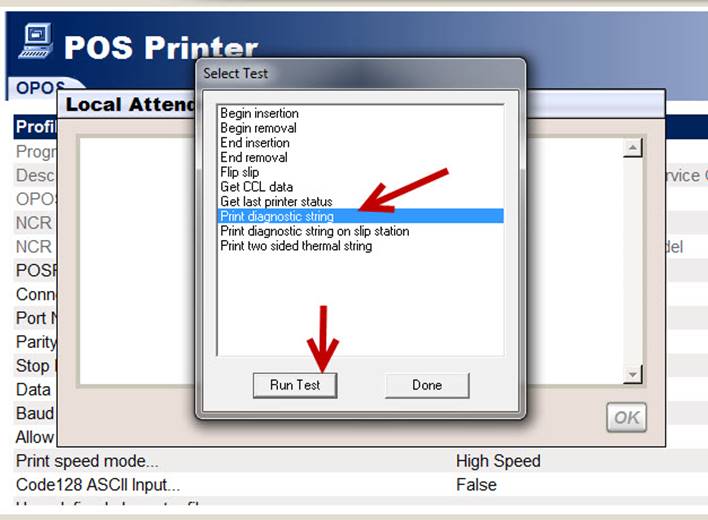
La impresora realizara la impresión de demostración.
The printer will perform the demo print.
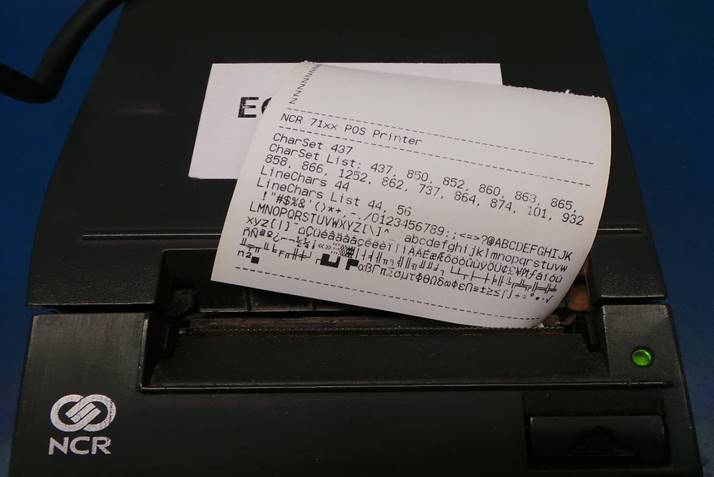
Seleccione – Select OK
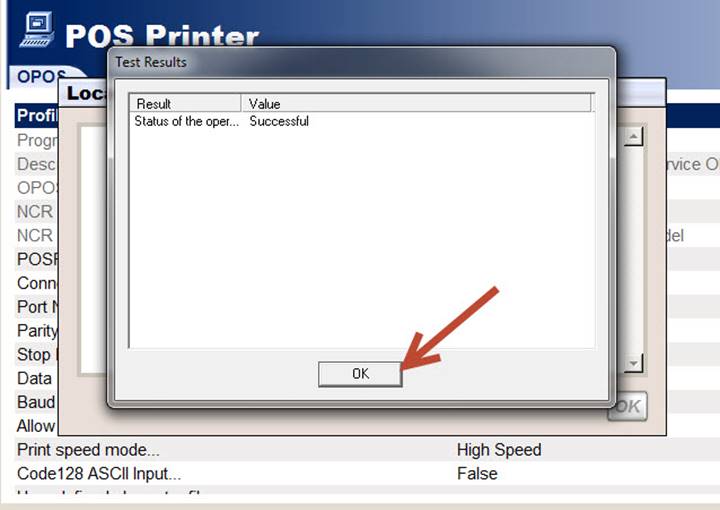
Seleccione – Select Done
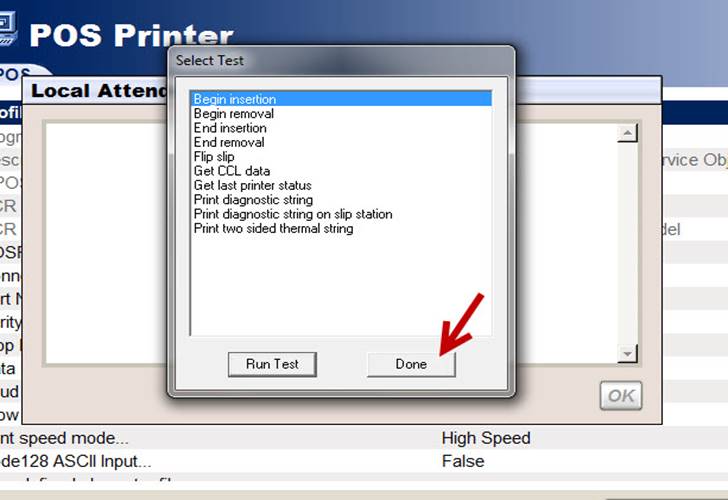
Seleccione – Select OK
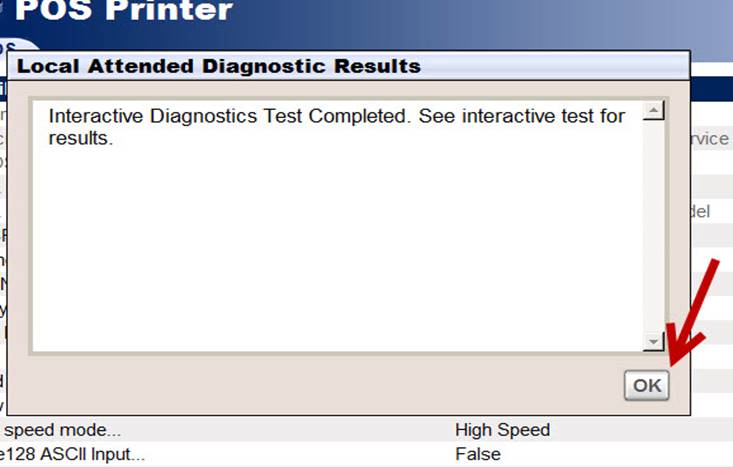
Cierre el programa.
Close the program.
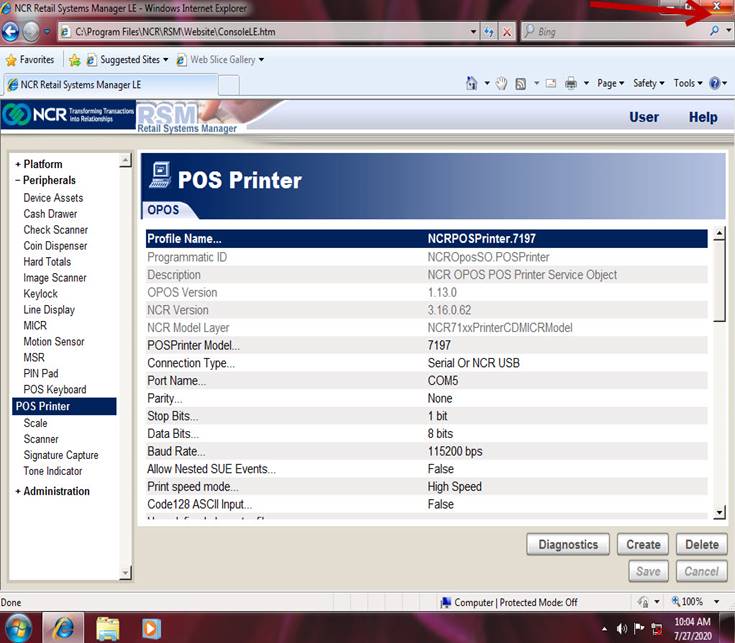
Desinstale la impresora.
Uninstall the printer.
Instale el monitor IBM SurePOS 700, conecte el cable de alimentación de corriente en el puerto 5 (+12V) y conecte el cable DVI.
Install the IBM SurePOS 700 monitor, connect the power cord to port 5 (+ 12V) and connect the DVI cable.
|
|
|
Verifique que el video sea desplegado correctamente en el monitor IBM SurePOS 700.
Verify that the video is displayed correctly on the IBM SurePOS 700 monitor.
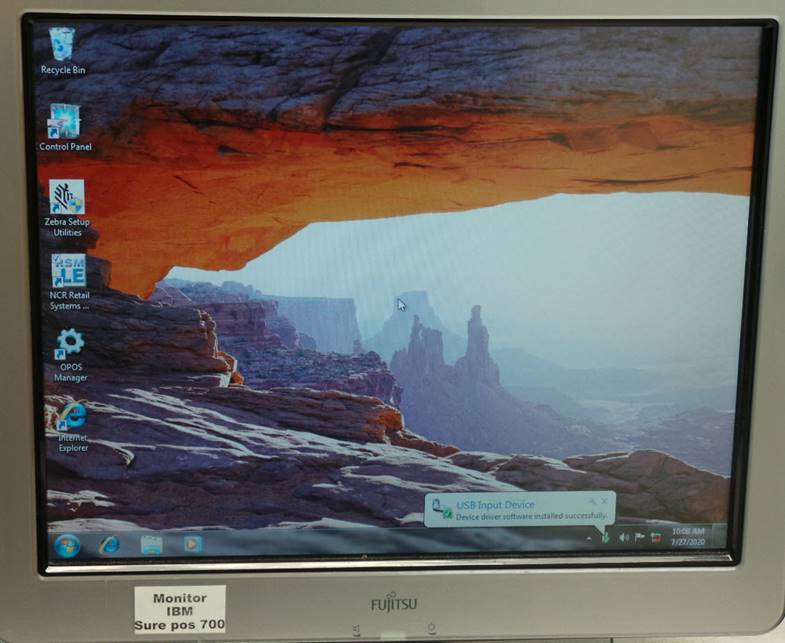
Desinstale el monitor IBM SurePOS 700.
Uninstall the IBM SurePOS 700 monitor.
Conecte el cable de Ethernet.
Connect the ethernet cable.

Ejecute el icono de Internet Explorer.
Run the Internet Explorer icon.
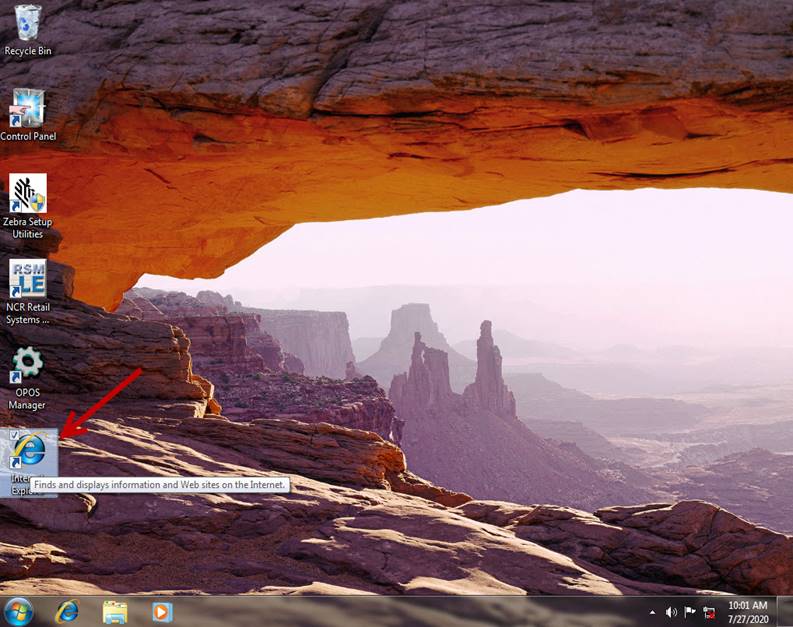
La página de inicio de internet será desplegada.
The internet home page will be displayed.
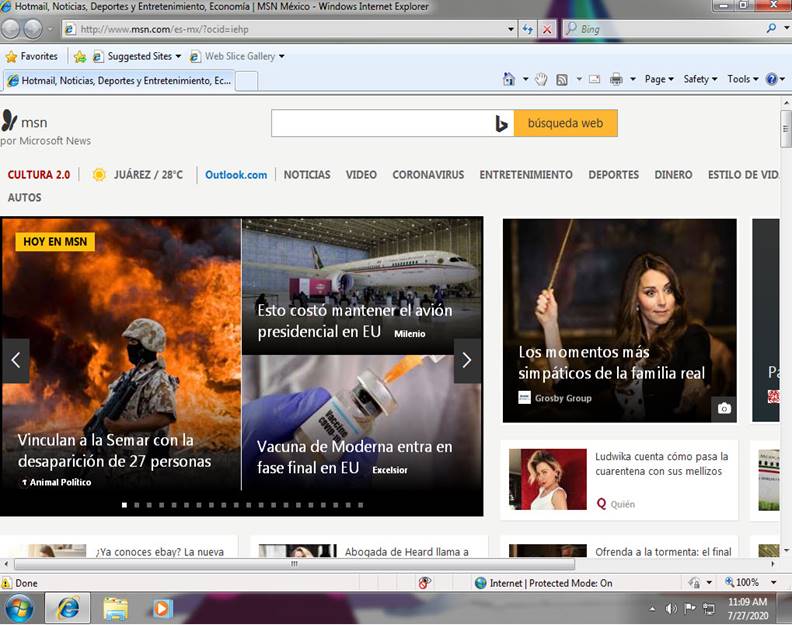
Cierre el explorador de internet.
Close the internet browser.
Utilizando el ratón revisar que todos los puertos USB funcionan correctamente.
Using the mouse check that all the USB ports work correctly.
|
|
|
Configure la fecha correcta y zona horaria Eastern Time.
Set the correct date and Eastern Time zone.
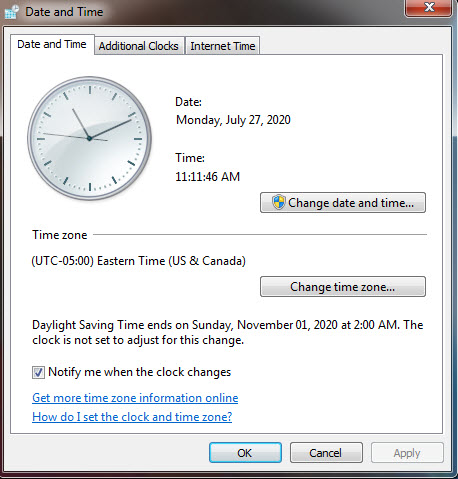
Apague la unidad.
Turn off the unit.
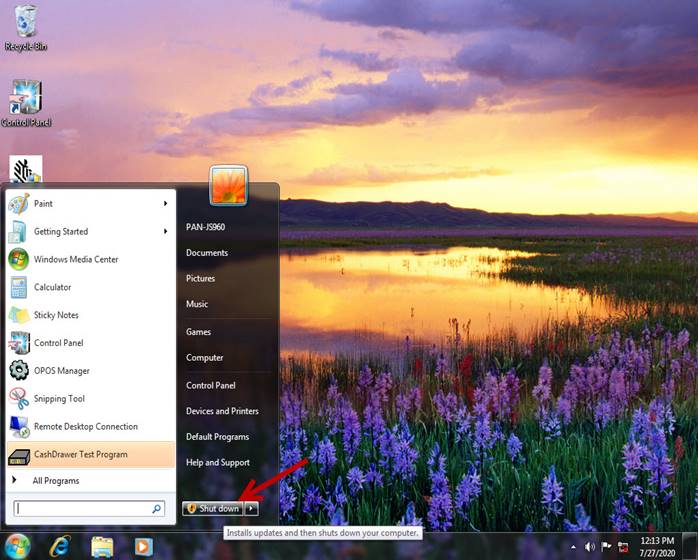
Desinstale el disco duro de pruebas.
Uninstall the test hard drive.
LIMPIEZA O FORMATEO DE DATOS DEL DISCO DURO / CLEANING OR FORMATTING HARD DRIVE DATA
Instale el disco duro de la unidad en el módulo UNITEK.
Install the unit's hard drive into the UNITEK module.

Encienda el módulo UNITEK y conecte el cable de USB al puerto de la computadora.
Turn on the UNITEK module and connect the USB cable to the computer port.
Ejecute el icono Hard Disk Sentinel como administrador.
Run the Hard Disk Sentinel icon as administrator.
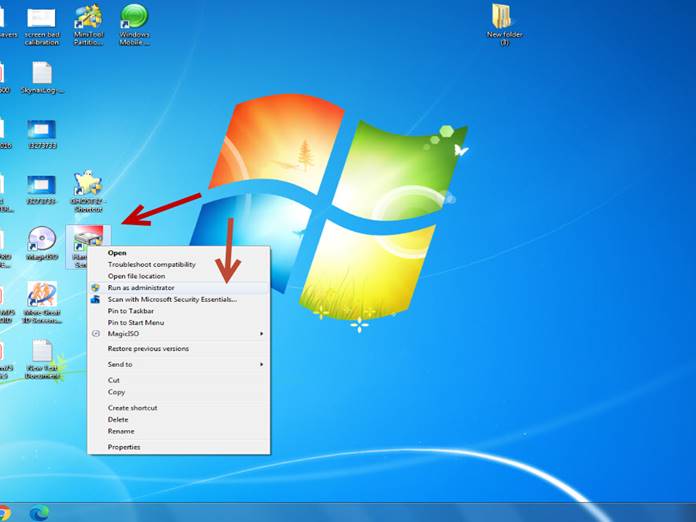
Seleccione el disco para verificar los valores de Performance y Health, los cuales deben estar al 100% en caso de que alguno de los 2 este por debajo del 100%, el disco duro deberá ser reemplazado.
Select the disk to verify the Performance and Health values, which should be 100% in case any of the 2 is below 100%, the hard disk must be replaced.
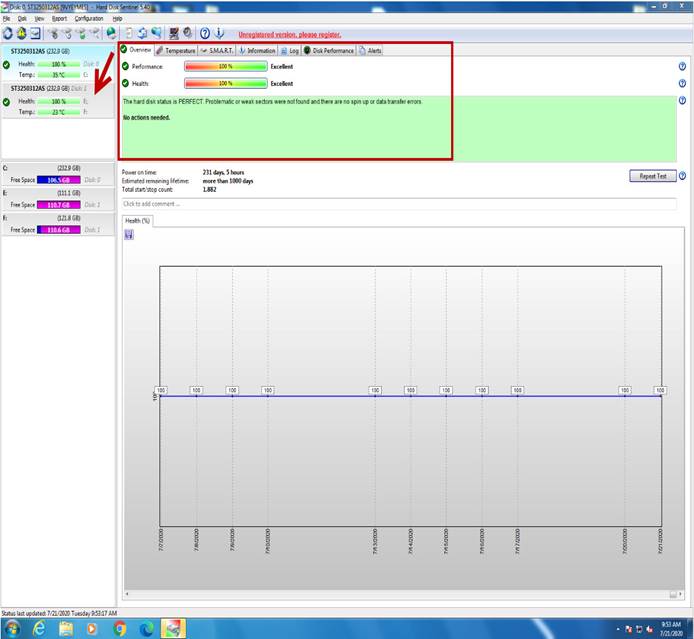
Cierre el programa.
Close the program.
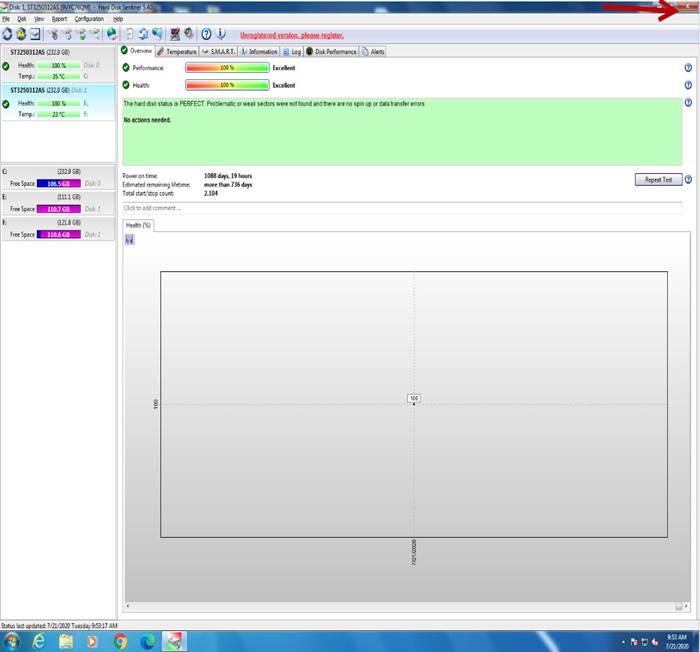
Ejecute el icono GHOST 32 Shortcut como administrador.
Run GHOST 32 Shortcut icon as administrator.
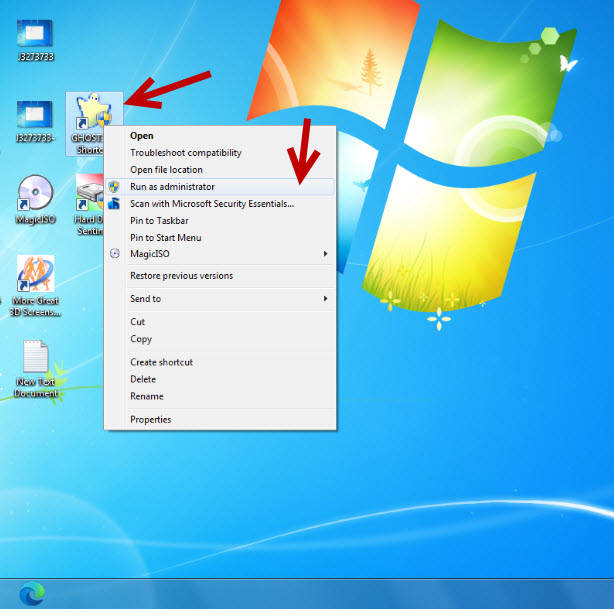
Seleccione – Select OK
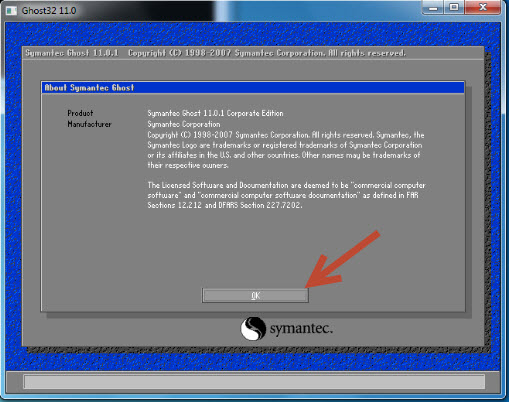
Seleccione – Select Local à Disk à From Image
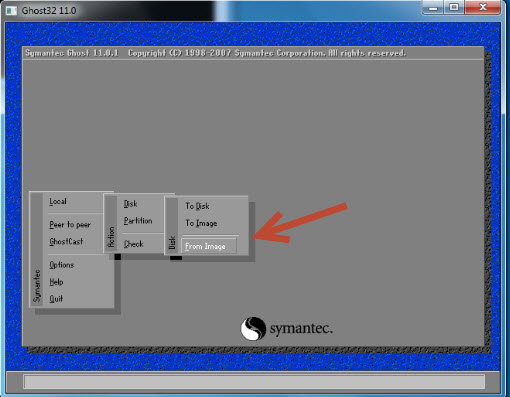
Seleccione cualquier imagen disponible, en este caso vamos a seleccionar 7403-Test bed.
Select any available image, in this case we are going to select 7403-Test bed.
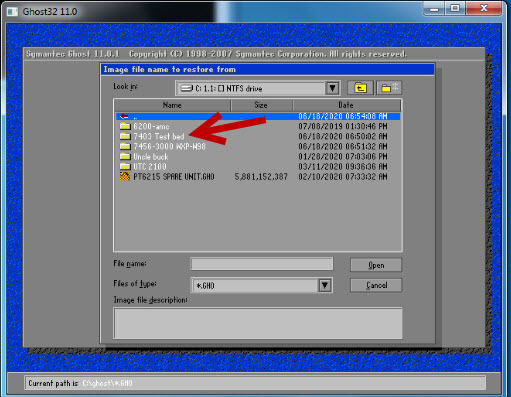
Vuelva a seleccionar la imagen.
Select the image again.
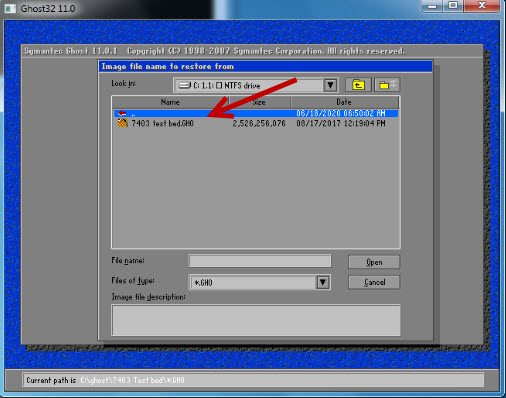
Seleccione – Select OK
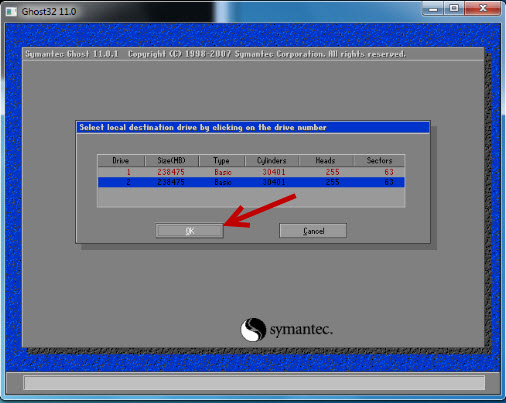
Seleccione – Select OK
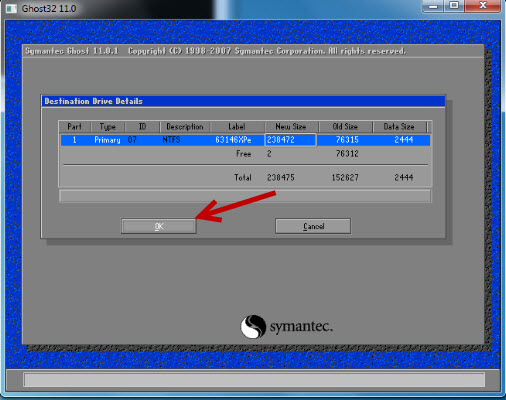
Seleccione – Select Yes
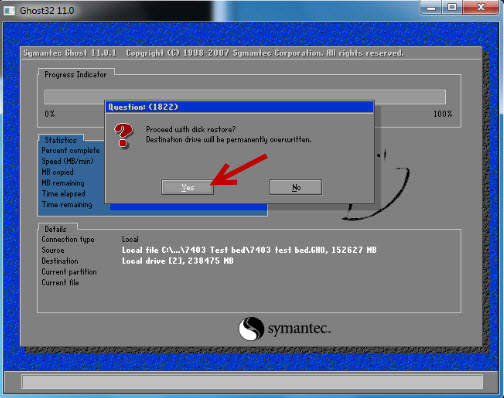
Seleccione – Select Continue
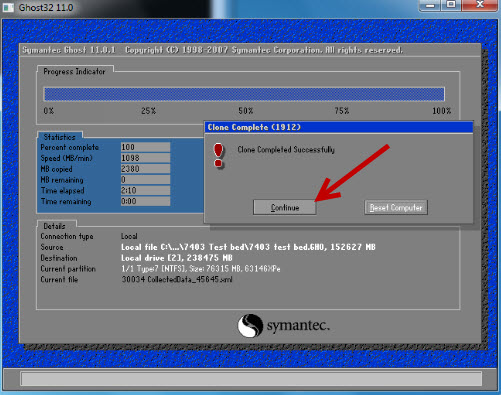
Seleccione – Select Quit
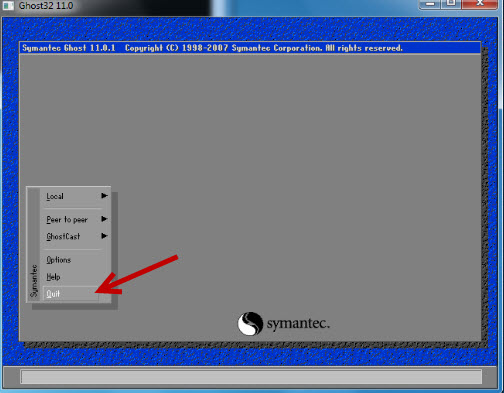
Seleccione Inicio.
Select Start.

Seleccione – Select Computer
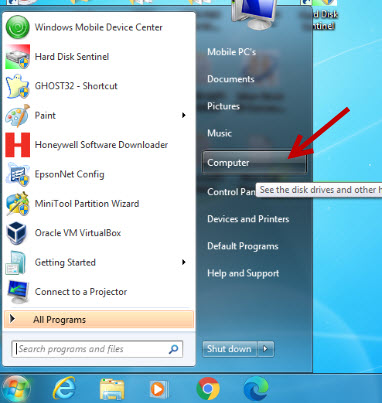
Seleccione el disco duro dando clic derecho y seleccione Format.
Select the hard drive by right-clicking and select Format.
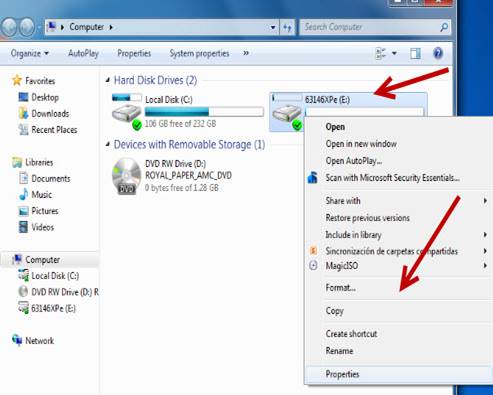
Seleccione – Select Start
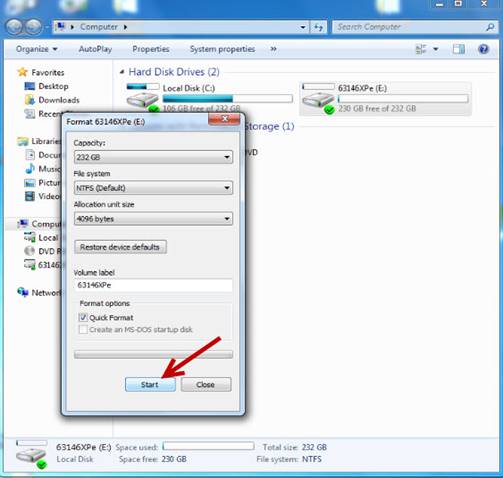
Seleccione – Select OK
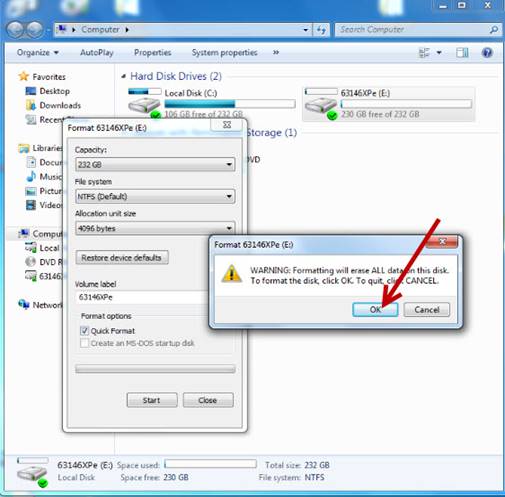
Seleccione – Select OK
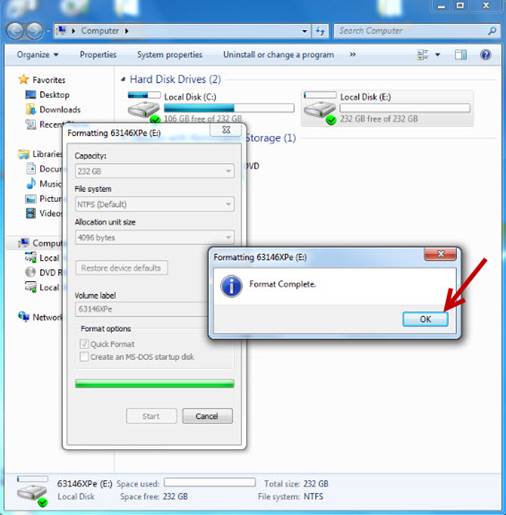
Seleccione – Select Close
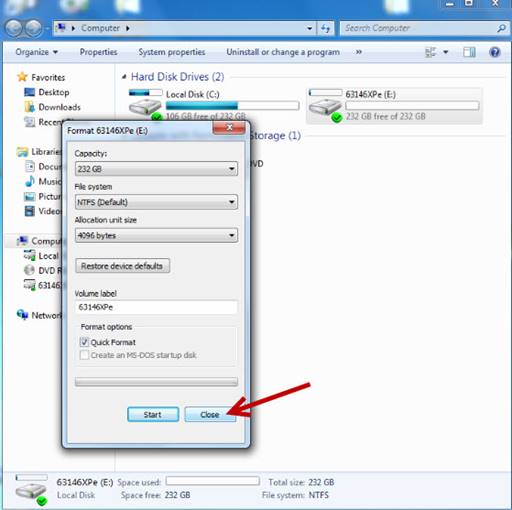
Seleccione nuevamente el disco dando clic derecho y seleccione Rename.
Select the disk again by right-clicking and select Rename.
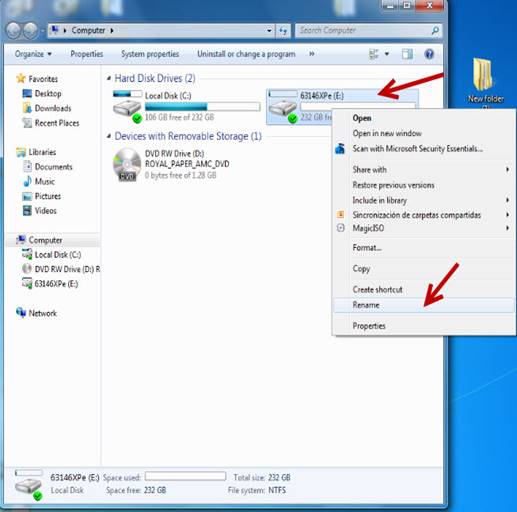
Renómbrelo como Local Disk.
Rename it as Local Disk.
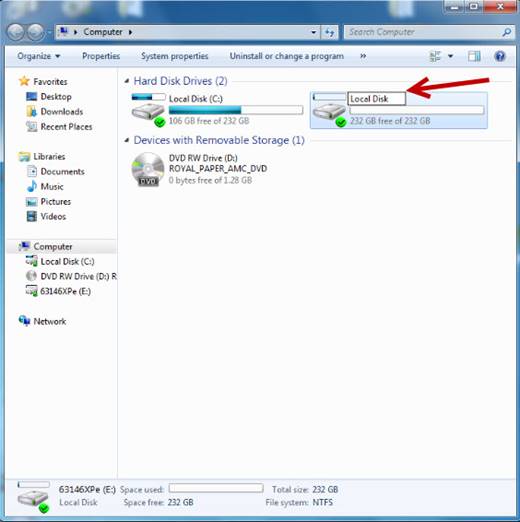
Cierre la ventana de Computer.
Close the Computer window.
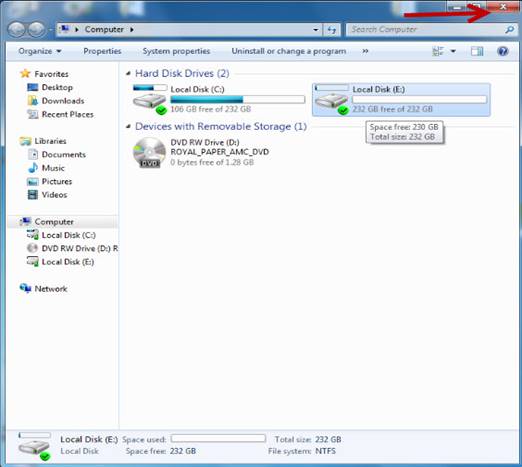
Ejecute nuevamente el icono Hard Disk Sentinel como administrador.
Run the Hard Disk Sentinel icon again as administrator.
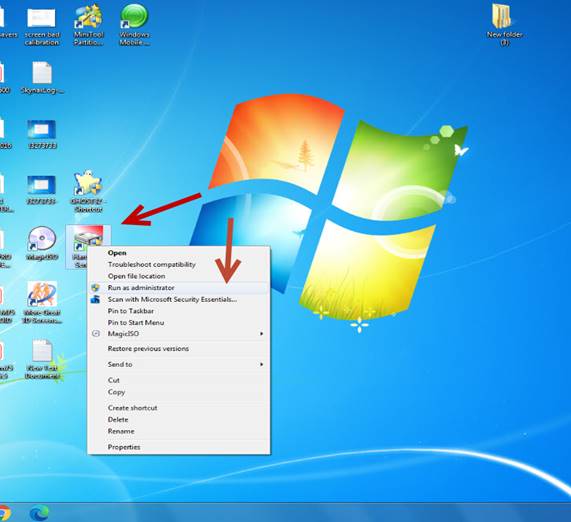
Seleccione el disco para verificar los valores de Performance y Health, los cuales deben estar al 100% en caso de que alguno de los 2 este por debajo del 100%, el disco duro deberá ser reemplazado.
Select the disk to verify the Performance and Health values, which should be 100% in case any of the 2 is below 100%, the hard disk must be replaced.
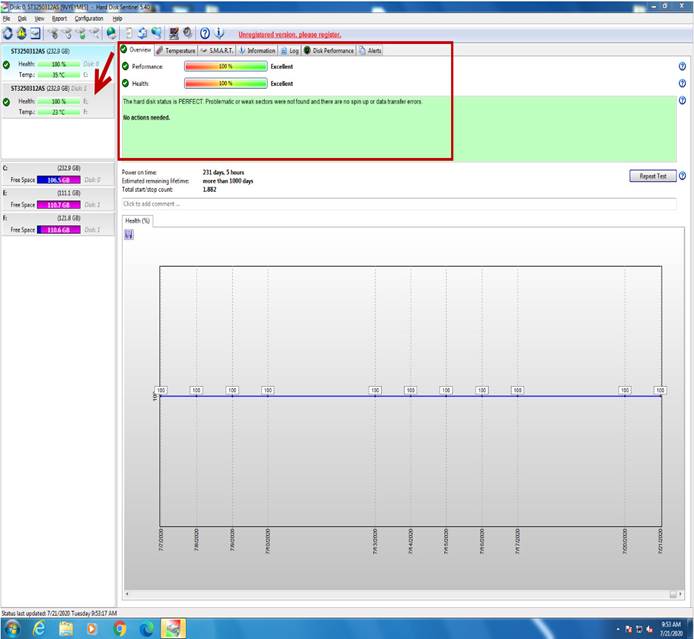
Cierre el programa.
Close the program.
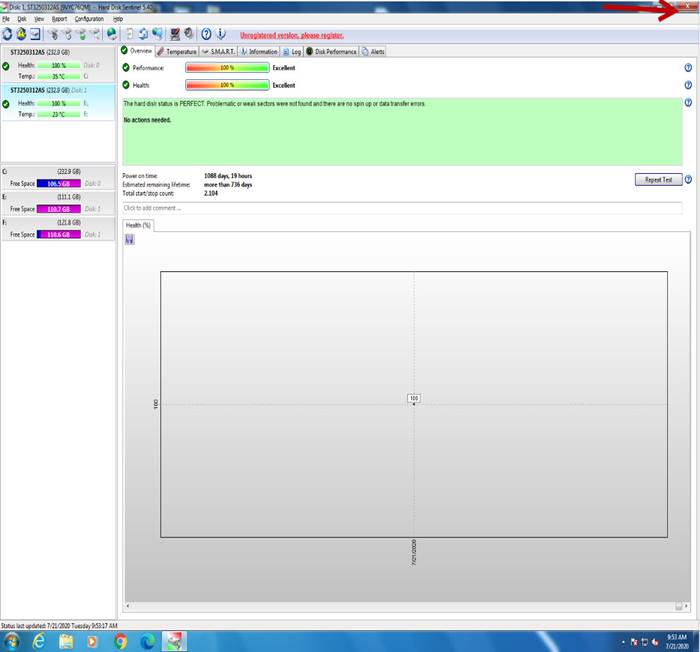
Desconecte el disco duro de forma segura.
Disconnect the hard drive safely.
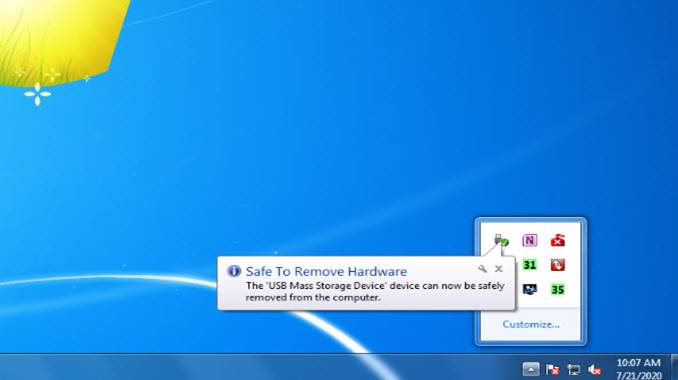
Retire el disco duro del módulo UNITEK, colóquelo nuevamente en su base e instálelo en la unidad.
Remove the hard drive from the UNITEK module, put it back in its base, and install it in the drive.

PRUEBA FINAL / FINAL TEST
Instale el disco duro con el que se va a enviar la unidad.
Install the hard drive with which the unit will be shipped.

Encienda la unidad. La unidad debe encender y se estará reiniciando debido a que no tiene sistema operativo.
Turn on the unit. The unit should power on and will be rebooting because it has no operating system.
Solamente revise que el disco duro sea detectado correctamente.
Just check that the hard drive is detected correctly.
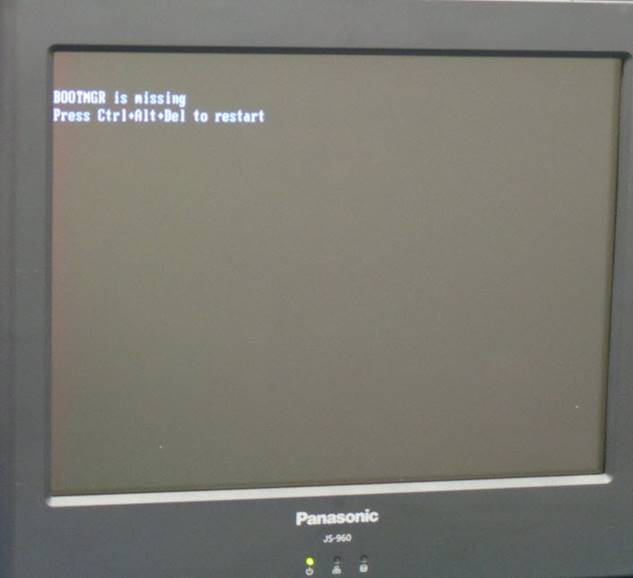
Apague la unidad.
Turn off the unit.
ASEGURAMIENTO DE CALIDAD / QUALITY ASSURANCE
Pida a una inspectora de Calidad que realice las pruebas a la unidad.
Ask a Quality Inspector to test the unit.
Todas las pruebas deben realizarse con el disco duro de prueba.
All tests must be done with the test hard drive.
Si la unidad pasa todas las pruebas, desinstale el disco duro de pruebas, instale el disco duro con el que será enviada la unidad y coloque todas las cubiertas para que la unidad sea enviada al área de empaque.
If the unit passes all tests, uninstall the test hard drive, install the hard drive that the unit will be shipped with, and put all covers of the unit to send it the packing area.
FALLAS COMUNES / COMMON FAILURES
|
FALLA |
POSIBLES CAUSAS |
SOLUCION |
|
No funciona pantalla táctil |
Pantalla táctil defectuosa |
Reemplace la pantalla táctil |
|
|
|
|
|
FAILURE |
POSSIBLE CAUSES |
SOLUTION |
|
Touch screen does not work |
Defective touch screen |
Replace touch screen |
|
|
WI#: 118 Panasonic JS-960 |
Originator: S Anaya 7/28/20 |
||||
|
Rev: 01 |
Rev Date: 7/30/20 |
Name: K Tovar |
Update: Translation
|
Next Review: NA |
Approval: Tom St John |
|